Welcome, and thank you for taking the time to partner with us at Grace as we join Jesus on His mission in the city of Guelph. Giving supports the work of ministry and the advancement of the Gospel in our city and beyond.
We have 5 different ways you can give:
Set up Pre-Authorized Payment
Send an e-Transfer
Tithes & Offerings in-person during Sunday Service
Mail a cheque
Tithe.ly app
1) Set Up PRE-AUTHORIZED PAYMENT
This is an excellent option for those who desire to give consistently and routinely. Simply fill out the PAP form and drop off at our office or scan and email to our accountant Tracy at fin@gracecommunity.ca. Access our Pre-Authorized Payment Form here.
2) Give ONLINE VIA E-TRANSFER
Simply log in to your online banking system and send an e-Transfer to our accountant Tracy at fin@gracecommunity.ca. We have set up Auto-Deposit, so no password is required. If you’d like a tax receipt, please be sure to separately email Tracy with your full name and mailing address.
3) Tithes & Offerings in Person during Sunday Service
During our worship service you have an opportunity to put your tithes & offerings in a giving basket that is passed around. Giving envelopes are available at our welcome centre in the Community Room. If you’d like to receive a tax receipt at the end of the year, email our accountant Tracy at fin@gracecommunity.ca to receive envelopes.
4) Mail a cheque
Mail a cheque to Grace Community Church, 7427 Wellington Road 30, Guelph ON, N1H 6J2 .
5) Text-to-Give through Tithe.ly app
Tithe.ly is an online platform for giving and is convenient to make on-the-go giving easy. Simply download the app, and text ‘give’ with the amount desired. First use requires setup and is automatic for subsequent uses. Standard message & data rates may apply.
First download the App. You can download the Tithe.ly mobile giving app for iOS or Android on this page. Make sure the logo is GREEN and WHITE, this ensures you have the Canadian app. You'll want to download the app to your phone so you can experience account creation and easy on-the-go giving. After creating your log in, search "Grace Community Church" (turning on your cellphones ‘location’ can help when searching) to start giving!
To get started simply text the word "Give" to (289) 512-0157. It's fast and easy to set up!
FAQ's
Q: Is Tithe.ly Secure?
A: All financial information is encrypted and stored by our banking partner to PCI DSS Level 1 compliant standards. PCI DSS Level 1 compliance is a set of rules stated by credit card companies and audited by an independent third party. It is the highest possible rating one can get in the electronic payment processing industry. Additionally, Tithe.ly forces HTTPS for all transaction services using TLS.
Q: Will I get a receipt?
A: Absolutely! As soon as someone gives via Tithe.ly they instantly receive an email with the details of their transaction. All giving history for each member is also tracked and available within the mobile app, giving members instant access to check records.
Q:What are ways I can give with this new system?
A: Cash & Check – We will still have a collection time during our regular Sunday services.
ACH bank transfer (aka eCheck) – Bank transfer donations are supported by Tithe.ly church giving. Donors can set it up and manage their connected accounts.
Credit & Debit Card – Donors can give using they VISA, MasterCard, Discover, or AMEX. Donors can set it up and manage their connected accounts.
Q: After I text 'Give' to (289) 512-0157, then what?
A: After you send that first text you will receive a reply with easy to follow steps. There are a few different ways you can continue to give through texting. Check out the below list to see all your options!
Text a number to give that amount. Eg: "100".
Text a number and fund to designate your gift. Eg: "100 Offering".
Text a number and schedule for automated giving. Eg: "500 Monthly", "100 Tithe Bimonthly", "50 Offering Weekly", or "250 Fortnightly".
Text "Cancel Auto" to cancel automated giving.
Text add "cover" to cover fees of one transaction. Ex: "100 Offering cover".
Text add "Cover fees on" to cover fees on ALL text gifts..
Text "Cover fees off" to turn off cover fees on all text gifts.
Text "Card" to add a new payment method.
Text "Refund" to refund your last transaction.
Text "Options" to see the initial list of options again.
Q: What does 'Cover The Fees' Mean?
A: Cover the Fees is a great way for donors to shoulder the cost of the processing fees that are pulled from a transaction. When a donor chooses to cover the fees, their total gift is increased so their desired amount is what is deposited in the church's bank.
Because the fees are pulled out of the total transaction, the gift must be increased by an amount that is slightly larger than what the fee would be if the donor did not choose to cover the fees.
Let's use a gift of $75 on a VISA card as an example.
If the donor did not choose to cover the fees, the donor would be charged $75 and the church would receive a deposit for $72.53 ($75 - $2.48 (2.9% + $0.30)).
If the donor did choose to cover the fees, the donor would be charged $77.55 and the church would receive a deposit of $75 ($77.55 - $2.55 (2.9% + $0.30)).